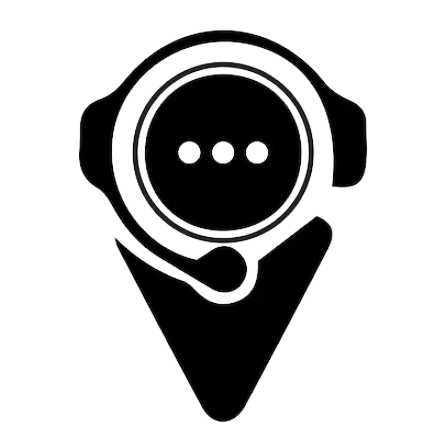How To Setup OpenVPN on Ubuntu
Download and Install OpenVPN
-
Open Terminal by pressing Ctrl + Alt + T
-
Install OpenVPN by running the command:
apt update
sudo apt install openvpn
Download and Extract VPN Profile
-
Visit the provided link and download the ZIP file containing the OpenVPN profile.
-
Use Terminal to navigate to the directory where the ZIP file was downloaded. For example:
-
cd ~/Downloads
-
Unzip the downloaded file using the command:
unzip austria S1.zip
Connect to VPN
-
Move into the extracted directory using Terminal:
cd austria s1
-
List the contents of the directory to find the configuration file:
ls
-
Identify the .ovpn file. This file contains the configuration details required to connect to the VPN.
-
Connect to the VPN using the identified configuration file.
sudo openvpn austria s1_tcp.ovpn
-
This command may require administrative privileges (hence the sudo).
-
Enter your system password when prompted.
-
You'll see log information in the Terminal indicating the connection process. Once connected, it will show a message indicating the successful connection.
Disconnect from VPN
-
To disconnect from the VPN, go back to the Terminal where OpenVPN is running and press Ctrl + C. This will terminate the connection.