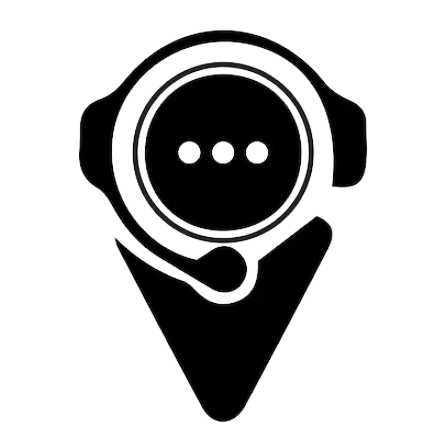How To Setup PPTP on Ubuntu
Install Necessary Packages
-
Ensure your system has the necessary packages installed by opening a terminal and running:
sudo apt update
sudo apt install pptp-linux network-manager-pptp network-manager-pptp-gnome
Open Network Settings
-
Click on the network icon in the top-right corner of your screen.
-
Select "Settings" or "Network Settings" from the drop-down menu.
Add a New VPN Connection
-
In the settings window, click on "VPN" in the left sidebar.
-
Click the "+" (plus) sign to add a new VPN connection.
-
Choose "Point-to-Point Tunneling Protocol (PPTP)" as the VPN connection type.
Fill in Connection Details
-
Connection name: Choose a name for your VPN connection.
-
Gateway: Enter the IP address or domain of the VPN server(nl1.ocservvpn.com).
-
User name: Your VPN username.
-
Password: Your VPN password.
Advanced Settings (if required)
-
Click on the "Advanced" button.
-
Check the box for "Use Point-to-Point encryption (MPPE)" if it's not checked already.
-
You can also adjust other settings here as per your VPN provider's instructions.
Save and Connect
-
Click "OK" to save the settings.
-
Now, you should see your VPN connection listed in the VPN section of network settings.
-
Click on the slider button next to your newly created VPN connection to connect. You may be prompted to enter your password.
Verification
-
Once connected, you should see a VPN icon in the top bar indicating a successful connection.
Disconnecting
-
To disconnect, return to the Network Settings and toggle the VPN connection slider to the off position.