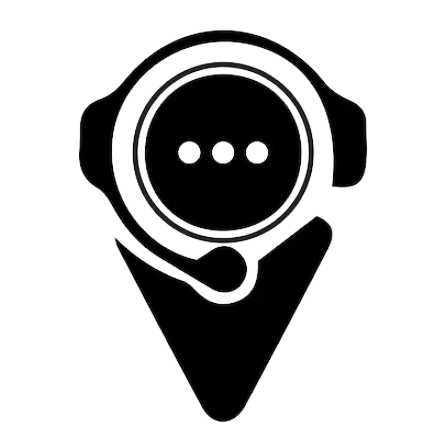How To Setup OpenConnect on Ubuntu
Installing OpenConnect
-
Open Terminal: You can open it by pressing Ctrl + Alt + T
-
Update Package Lists: Run the following command to update the package lists:
sudo apt-get update
-
Install OpenConnect: Use the following command to install OpenConnect:
sudo apt-get install openconnect
Connecting to VPN using OpenConnect
-
Open Terminal: Launch a terminal window.
-
Connect to VPN Server: Use the openconnect command followed by the VPN server address. For example:
sudo openconnect nl1.ocservvpn.com
-
Enter Credentials: Once you press Enter, it will prompt you to enter your username and password. Type them and press Enter.
-
Accept Certificates (if prompted): If the VPN server's certificate is not recognized, OpenConnect might ask you to confirm and accept it. Type yes to accept the certificate and proceed.
-
Connection Established: If everything goes well, you'll see connection information and a message indicating that the VPN connection is established.
Disconnecting from VPN
-
To disconnect from the VPN, you can simply close the terminal window where the VPN connection is active, or you can use Ctrl + C to interrupt the connection process.